VMware Player is a program which allows you to run multiple virtual machines on your operating system and easily juggle them. For example, you can have Windows XP installed on top of your Windows 7.
The user interface of the application is standard. You can create a new virtual machine, which is added at the top of your library.
The first step requires you specify the source file. So, you can install from a disc or from a disc image file. Otherwise, you can opt to install the respective virtual machine later.
In addition, you can select the guest operating system, which can be Microsoft Windows, Linux, Novell NetWare, Sun Solaris or other, as well as select the version (e.g. Windows XP Professional).
Now you can give your new virtual machine a name and specify its output directory, as well as allocate its maximum disk size (in GB).
Furthermore, you can store the virtual disk as a single file or split it into multiple ones. The latter option simplifies the process of moving the virtual machine to another computer but it could reduce performance on very large disks.
Right before finishing the process, you can view the name, location, version, operating system, hard disk, memory, network adapter and other devices corresponded to your new virtual machine.
Moreover, you can customize its hardware when it comes to memory, processors, new CD or DVD, floppy, network adapter, USB controller, sound card, printer and display.
However, at the moment, the VMWare Tools for the current version have not been provided, which makes working with VMWare Player a pretty bumpy experience; so you'd better stick to version 4.0.1 of the player for now.
The program takes up a moderate amount of system resources and contains a well-drawn help file. We haven't come across any problems during our tests and strongly recommend VMware Player to all users.
|
Leverage 2-way Virtual SMP:
· Users can run virtual machines with multiple CPUs to experience improved performance when working with multi-threaded, resource-intensive software.
Use 3rd-party virtual machines and images:
· Open Microsoft virtual machines, Symantec Backup Exec System Recovery (formerly called Live State Recovery) images, Norton Ghost 10 images, Norton Save & Restore images, StorageCraft ShadowProtect images, and Acronis True Image images. In this process, the initial virtual machine or image is left untouched in its native format and any modifications are saved in a much smaller VMware-formatted file that is linked to the initial image.
Share data between host computer and virtual machine:
· Copy text and files between the virtual machine and the host PC. Drag and drop files between a Windows host PC and a Windows virtual machine. Or, enable Shared Folders to seamlessly access data on your host computer.
Broad host and guest operating system support:
· Run any of the over 60 supported 32- and 64-bit guest operating systems including Vista, Red Hat Enterprise Linux 5, SUSE Linux Enterprise Server 10, SUSE Linux Enterprise Desktop 10, Ubuntu 6.10, Ubuntu 7.04, Ubuntu 8.04, and many more.
Support for USB 2.0 devices:
· Use peripherals that require high-speed performance in your VMs, such as MP3 Players and fast storage devices.
Get appliance info at start-up:
· Start a virtual appliance in the appliance view to review brief description and other relevant information provided by the appliance author.
Gain easy access to virtual machines via intuitive home page interface:
· Leverage an intuitive home page interface that lets you open existing virtual machines or browse the VMware Virtual Appliance Marketplace to download any of the over 900 virtual appliances. Virtual appliances are pre-built, pre-configured and ready-to-run enterprise software applications packaged along with an operating system within virtual machines.
Requirements:
· 64-bit x86 CPU
· LAHF/SAHF support in long mode
What's New in This Release: [ read full changelog ]
The following issues are resolved in VMware Player 4.0.2:· The ACLs on the PID files needed improvement. VMware thanks Inode0 for bringing this to our attention.· Releasing input from the guest to the host, for example, moving the cursor from the virtual machine window to the host screen, failed with an unrecoverable error.· Copying and pasting from a guest to an Ubuntu 11.10 host failed.· Shared folders did not work in Fedora 16 and OpenSuse 12.1 guests.· In Ubuntu 11.10 hosts, key repeat was disabled after ungrabbing or quitting VMware Player.· On a Windows host, a virtual machine configured to use a physical disk or partition failed to power on if the host had a volume backed by more than one physical disk, for example, a RAID system.
|
|




0 comments:
Post a Comment