Data Recovery Wizard Free Edition is easy to use for EaseUS devotes
to developing user-friendly software. There are seldom technical terms
in the dialogs. You need not to have in-depth knowledge of computer to
perform memory card recovery. The only thing you need to know is which
module to use according to the kind of memory card data loss.
There are three modules on Data Recovery Wizard Free Edition as the picture showing below. "Deleted File Recovery" is for recovering deleted data on memory card; "Partition Recovery" for recovering files due to partition loss or damage on memory card and "Complete Recovery" for recovering lost files after format or system crash on memory card.
Free card recovery software
The step-by-step instruction of formatted memory card recovery is as following:
Step 1: Download and install the freeware. Launch it and click "Complete Recovery" module.
Step 2: Select the file types you want to recover. Tick 'Search all
lost files automatically' to find all lost file types. Tick 'Ignore bad
sectors' to skip bad sectors when scanning.
Choose your memory card by the free card recovery software
Step 3: Choose the memory card that was formatted and click "NEXT"
to start searching on this volume. The Intelligent Searching module will
scan the selected volume, collect and analyze every byte on the volume,
then show you a list of volumes which are possible on it.
Choose your memory card on the free card recovery software
All the possible partition on the memory card for card recovery
Step 4: After this scanning is finished, Data Recovery Wizard Free
Edition will allow you to choose 4 volumes at best to recover the files
on memory card. And then, press "NEXT" button, the Data Recovery Wizard
will launch the "Building Directory" procedure to search the files on
your memory card. You will see file/folder tree very soon.
Searching lost file to recover on memory card
Step 5: Select the file or directory on your memory card that you
want to recover and press the "NEXT" button. And then select a directory
and press the "NEXT" button to save the data.You can preview it before
actual saving.
The lost files on memory card
After the five steps, you will recover files from memory card. The
quicker you perform card recovery, the better chance you will get your
files back. Once your memory card is overwritten, you will lose the
chance to recover files from memory card forever. So you must stop using
the memory card or memory stick immediately when the accident happens
and hurry up to try our free card recovery software to recover your
memory card.




0 comments:
Post a Comment