How do I burn Windows 8 ISO into CD/DVD/BD?
Microsoft has released the Windows 8 Pro recently. All of you would
not miss this amazing product - Windows 8 Pro. Here you can download the
free Windows 8 consumer preview. It is available for download Windows 8
iso file:
For 32-bit (x86)
For 64-bit (x64)
Before you installing Windows 8, you should know the system requirements:
- 1 GHz processor or faster with support for PAE, NX, and SSE2
- 2 GB RAM / 20 GB available hard disk space
- 1366 × 768 screen resolution
- DirectX 9 graphics processor with WDDM driver
- To use touch, you need a PC that supports multitouch
If you want to upgrade Windows 8 Consumer Preview to Windows 8 Pro. Download Pro with special offer.
Once you have downloaded the Windows 8 ISO image file, you would like to create a bootable CD/DVD/Blu-ray Disc so that you can install Windows 8 on your PCs. First, you should burn Windows 8 ISO
into your CD/DVD/Blu-ray Disc. But if your PC doesn’t have an ISO
burner, what are you gonna do? WinISO as the versatile ISO burner can
handle Windows 8 ISO image files very well.
Here we will show you how to burn Windows 8 ISO file into CD/DVD/Blu-ray Disc you want with WinISO step by step.
This article includes 3 steps.
- 1. Download and Run WinISO
- 2. Click "Burn"
- 3. Choose the Windows 8 ISO image file
Step 1: Download and Run WinISO
Free Download WinISO from our official website and then install it. It will just take you several seconds.
Step 2: Click "Burn"
Please run WinISO. Click the "Tools" button on the menu, and then
select the "Burn Image..." option. Or you can directly press “Burn” on
the toolbar.
Step 3: Choose the Windows 8 ISO image file
After that, the “Burn” dialogue will be pop-up. Press the “…” then choose Windows 8 ISO file to burn it into your CD/DVD/Blu-ray Disc, you can also tick the “Eject when finished” or “Verification” option if you need.
After a few minutes, WinISO will successfully burn the Windows 8 ISO image file into your own CD/DVD/Blu-ray Disc.
Tip: Of course, you can press “Erase” to stop burning at any time if you need.





0 comments:
Post a Comment